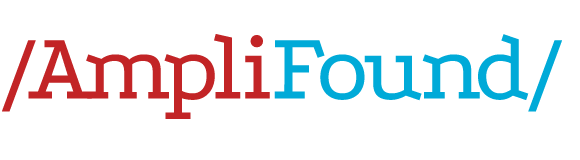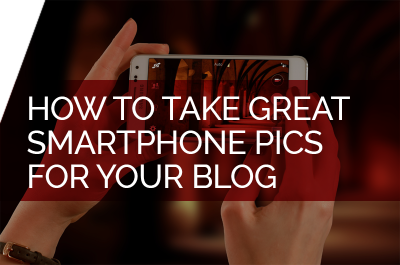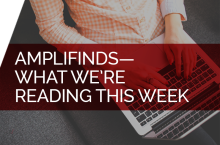Okay, so you have your blog and it’s filled with great content. Now, all you need are some awesome images to really pull everything together. Luckily, with today’s smart phones, it’s never been easier to take high quality pictures to complement your content.
These tips are particularly geared towards my experience with iPhones, but the advice and techniques are applicable to pretty much any smartphone.
So, let’s start with some basic photography rules before we get into the nitty gritty of smartphone photography. I’ll be using some photos I look with my iPhone of my trusty assistant and muse, Hildegarde, to demonstrate.
This might sound obvious but getting a quality image really boils down to this:
Start with a well composed, non blurry photo.
You want to start with the best possible photo. No amount of photo apps and trickery can save a bad photo. You will save yourself tons of time if you start with a good image. Does it look out of focus? Retake the photo. Is the subject cut off in a weird way? Retake the photo.
First take – not so great. Second take – almost there! Third take, – nailed it!!
Use tools and apps in your phone to enhance your good photo, not to salvage an “okay” image.
For the final image, I ended up cropping it to a square and warming it up a little bit, so that you can see Hilde’s eyes.
Daylight is always better than artificial light.
Use daylight as opposed to artificial light whenever possible. Using artificial light is going to cast weird colors on your subject and make more work for you afterwards to correct the colors. However, try to use indirect sunlight as opposed to direct sunlight. Indirect sunlight will be kinder to a wide variety of subjects ranging from people to objects. Direct sunlight will create harsh shadows and could mess up your exposure as well.
The direct sunlight on half of Hilde’s face in the picture on the left is casting weird shadows and is not very visually pleasing. The picture on the right was taken in indirect sunlight, notice how there are no harsh distracting shadows. She looks about 7 dog years younger!
Now, since we have that out of the way, let’s move on more smartphone specific tips.
Use your smart phone’s native camera application.
With the popularity of Instagram, it is more tempting than ever to shoot your images directly in the app, but photographing this way can slow you down. More often than not, specific photography apps will have a little shutter lag (make your images look blurry) or take more time to save the image to your phone. The latter can be annoying if you are taking pictures of moving objects. The built-in phone app has more than enough features to help you take great pictures.
Go easy on the filters!
With all of the filters applied to this photo, Hilde looks like a vintage sailor from the 70’s
It’s really easy to get caught up in all of the cool filters that you can apply to pictures- but more often than not filter’s end up distracting from your photos. Think of your audience first. If you have a food blog, which of these pictures looks more appetizing?
The answer might be neither (if you don’t like pho)!
I generally advise to keep images looking clean and bright. Using a philosophy similar to this will help keep your images less “dated” looking, as well. Photography trends and filters will come and go – but a quality image is timeless.
Exposure/Focus lock
Sometimes your smartphone will pick the wrong exposure (making the photo look too light or too dark) — or even the wrong focus. A neat feature in the iPhone’s camera app is the option to lock your exposure and focusing. All you have to do is tap on the part of the image that you want your focus and exposure locked on and you’ll see the words “AE/AF lock” on the screen, along with an orange box. That way, you get the exposure and focus that you want, without having to struggle with your phone.
Adjusting Exposure/Contrast in your iPhones native editing app
Even if you use AE/AF lock feature, there will be instances in which your photo is still too dark. You can open your photo from your album> click ‘Edit’> then the icon that looks like three little circles that are over lapping. Then click on “light”> “Exposure”, from there you can tweak your photo a little lighter, or a little darker. But be careful not to push the picture too far either way. Your picture will start to look “grainy” if you over use these tools.
 (Left image: Under exposed, Center Image: As shot, right image: Over exposed just a little bit)
(Left image: Under exposed, Center Image: As shot, right image: Over exposed just a little bit)
I hope some of these tips and tricks will help you with your smartphone photography. One of the best things about digital photography is you can take unlimited pictures! So, if you don’t like the picture, just keep practicing and trying new techniques. You’ll eventually find your groove.
Leigh Wetterau works at Seer Interactive as an SEO Associate. She received a BA in Studio Art from Bloomsburg University and an MFA in Photography from Ohio University. To see more pictures of Hilde and pho, follow her on Instagram, @LeighLeighW.