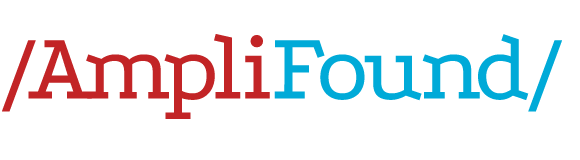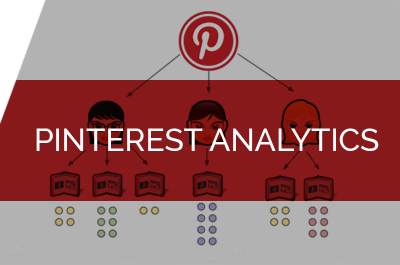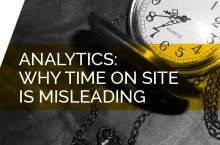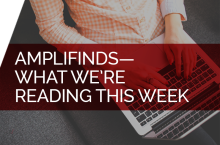Almost a year ago, I wrote a post about how to use Pinterest to enhance and promote your blog content. I’m back today to talk about results – namely, how to tell if it worked!
There are a couple of simple ways to see if your Pinterest efforts have been successful. You can check Google Analytics to see if you’re getting any significant traffic from Pinterest. And, of course, just check your Pinterest profile to see if you’ve got an increase in readers.
But that’s just the beginning of what you can learn from Pinterest. Because last fall, Pinterest launched analytics! Now you can access a ton of helpful insights that can help you make content and community decisions.
Let’s get started.
Getting set up is easy – If you haven’t already, turn your Pinterest profile into a business profile. Just visit Pinterest for Business and convert your personal account into a business account.
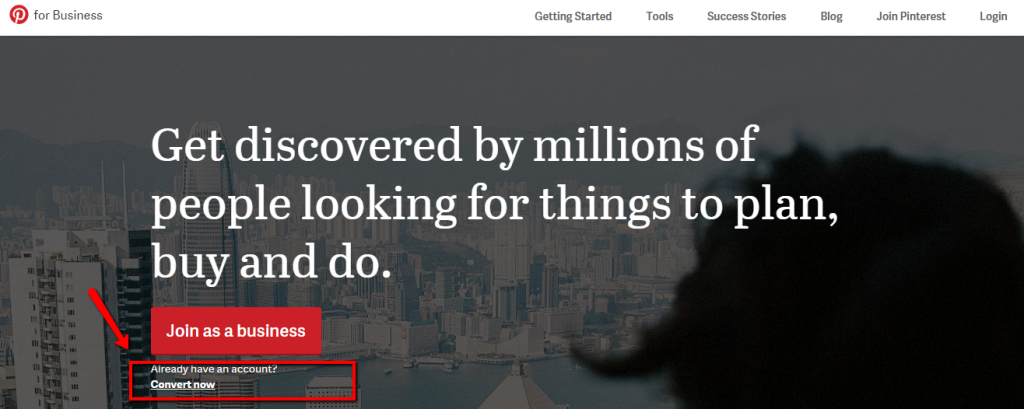
Once you’ve done that, visit Pinterest Analytics to dig into the data!
What data are you talking about, exactly?
Well, let’s look into the Pinterest Analytics profile from my (now defunct) fashion blog. You’ll see three main analytics categories:
- Your Pinterest Profile – data about your pins and boards
- Your Audience – data about the people who see and interact with your pins and boards
- Your Blog – data about what people are pinning from your blog
Your Pinterest Profile
The data: Looking into my Pinterest profile data, I can see the average daily impressions (a.k.a. views) that my pins have gotten on Pinterest in the past 30 days, as well as the number of average daily users who have seen my pins.
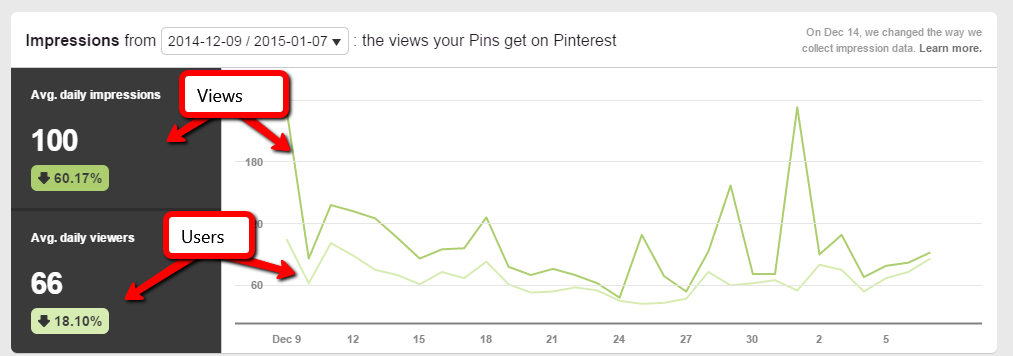
And you can also see your most popular pins and boards below the charts:
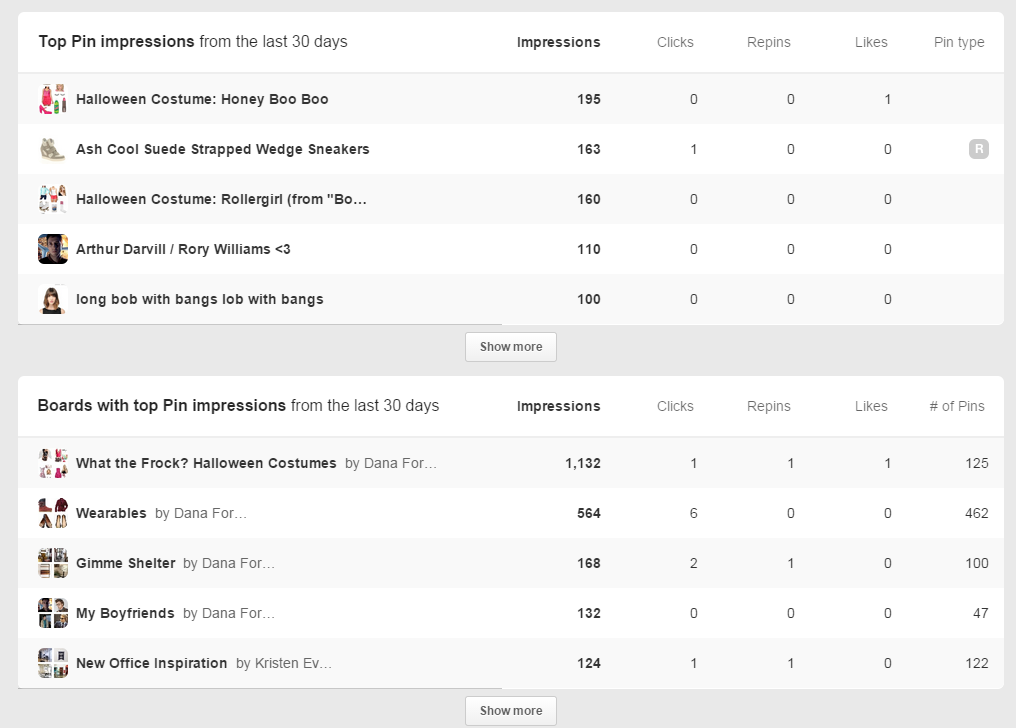
Click across the top navigation to access similar data for other important metrics, like repins of your pins, and clicks through from Pinterest to your blog.
How to use the data: Pinspiration! Find your most popular pins and make similar ones. For example, if your top pins are food related, pin more recipes!
Your Audience
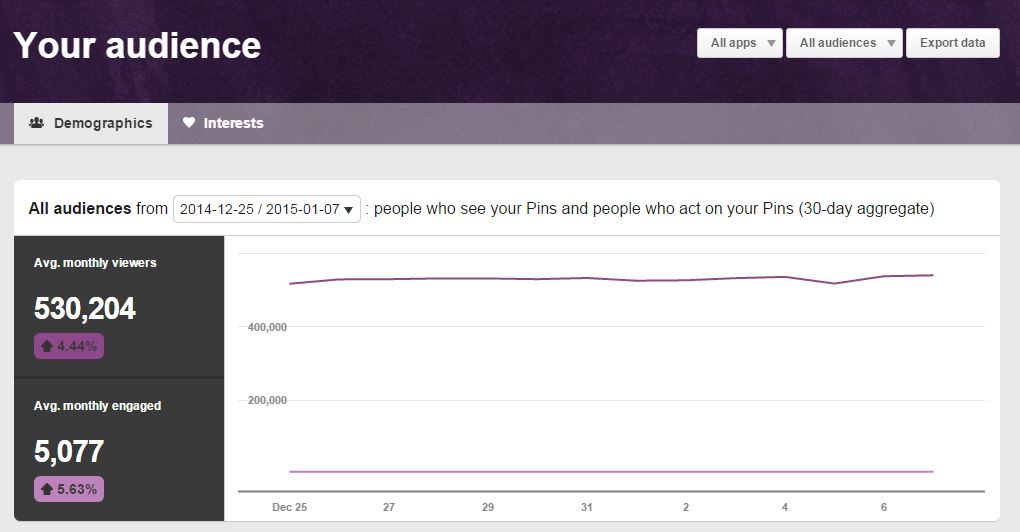
The data:
Demographics:
- The number of Pinterest users who see your pins on Pinterest, and who interact with them (interaction on Pinterest is a repin, a like, or a click through to your site).
- Stats about the countries, metro areas, language, and genders of the people who see and interact with your pins on Pinterest.
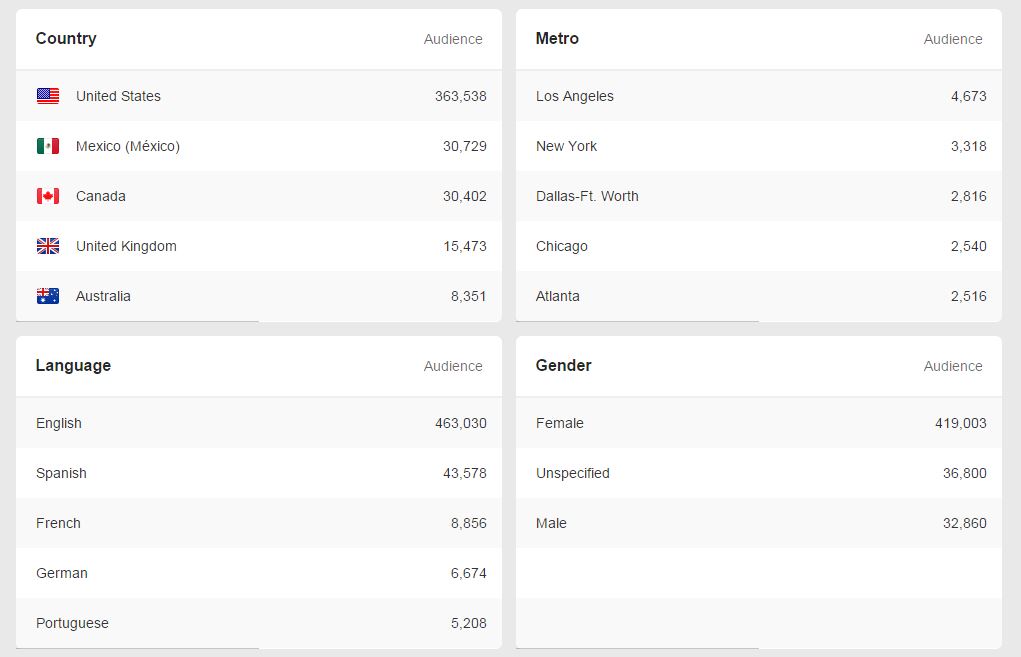
Now, click on the Interests tab. This is really cool!
This shows you the topics that your audience is interested in, as well as user boards that contain a lot of your pins.
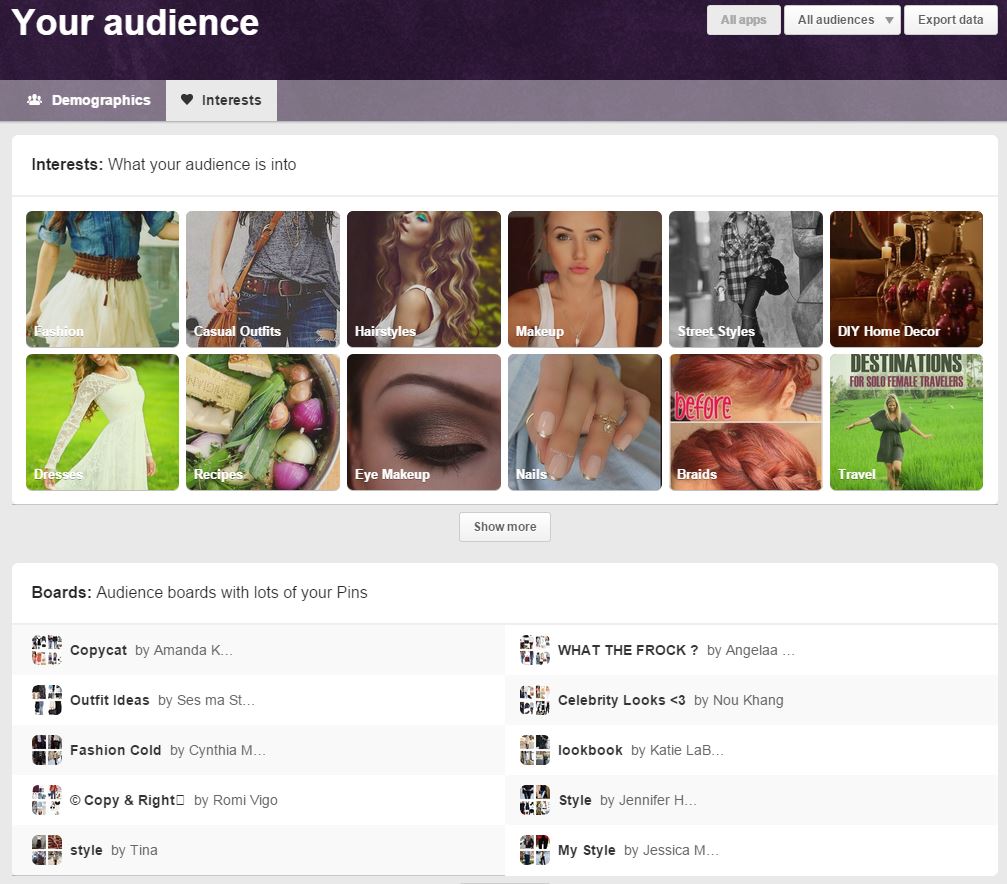
How to use the data:
More pinspiration! As you can see in the screenshot above, my audience is interested in beauty, fashion, home decor, food, and travel. A smart pinner would make sure to pin lots of inspiring content within those topics.
Also, the Boards section can help me to identify some of my most engaged audience members. I can click through those boards to check out the users. Maybe some of them have a blog, and we could collaborate on some content together.
Activity From Your Blog
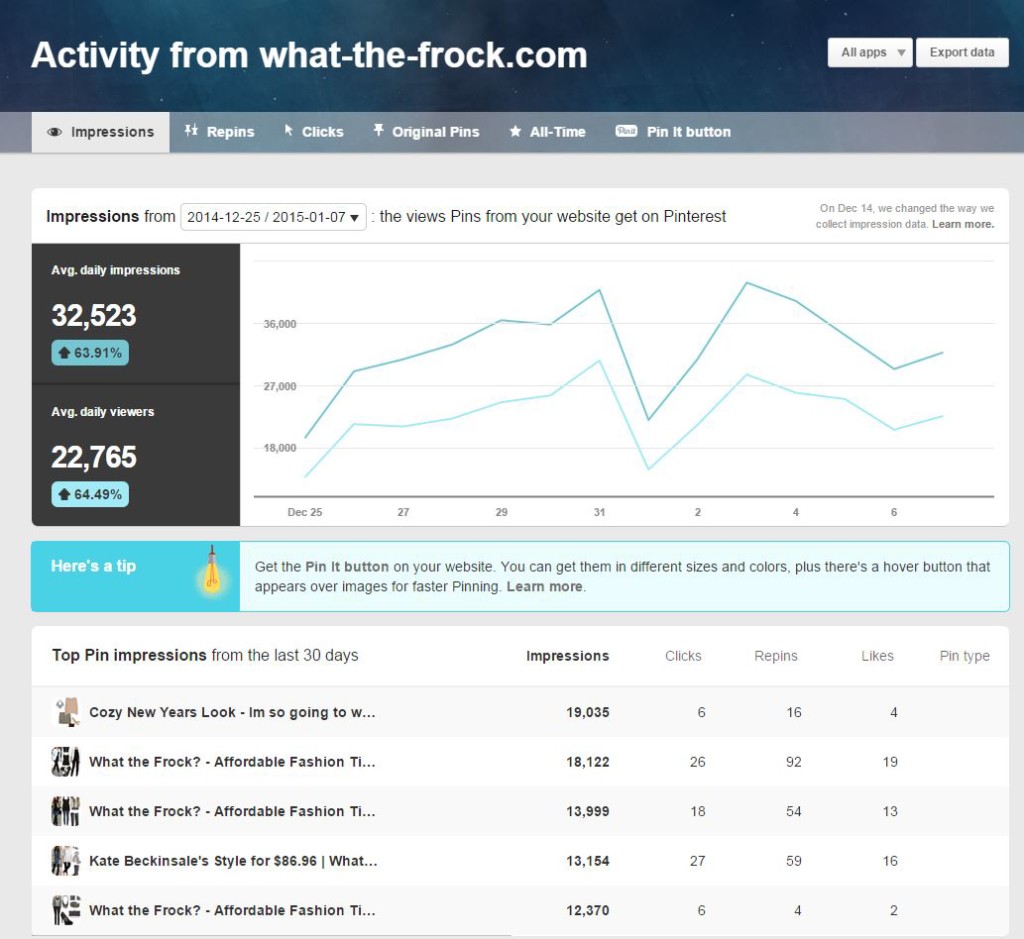
The data: Unlike the Your Pinterest Profile and Your Audience data, these metrics aren’t about your activity on Pinterest. These metrics show data about your blog. This dashboard shows the following:
- Impressions: The views that Pins from my blog get on Pinterest, as well as the number of people who viewed them
- Repins: The average daily Pins from my blog that were repinned, as well as the number of people who repinned them
- Clicks: Visits back to my blog from Pinterest, as well as the number of people who visited
- Original Pins: Pins that users created directly from my blog, as well as the number of pinners
- All-Time: The most shared, pinned, and repinned images from my blog
How to Use the Data:
Find out what your most popular pinned posts are, and write more like that. Check out how, in the screenshot below, lots of my top pinned posts are about Jessica Alba’s celebrity style. This is clear evidence that my readers like posts about Jessica Alba – and a good blogger writes what their audience wants to see.
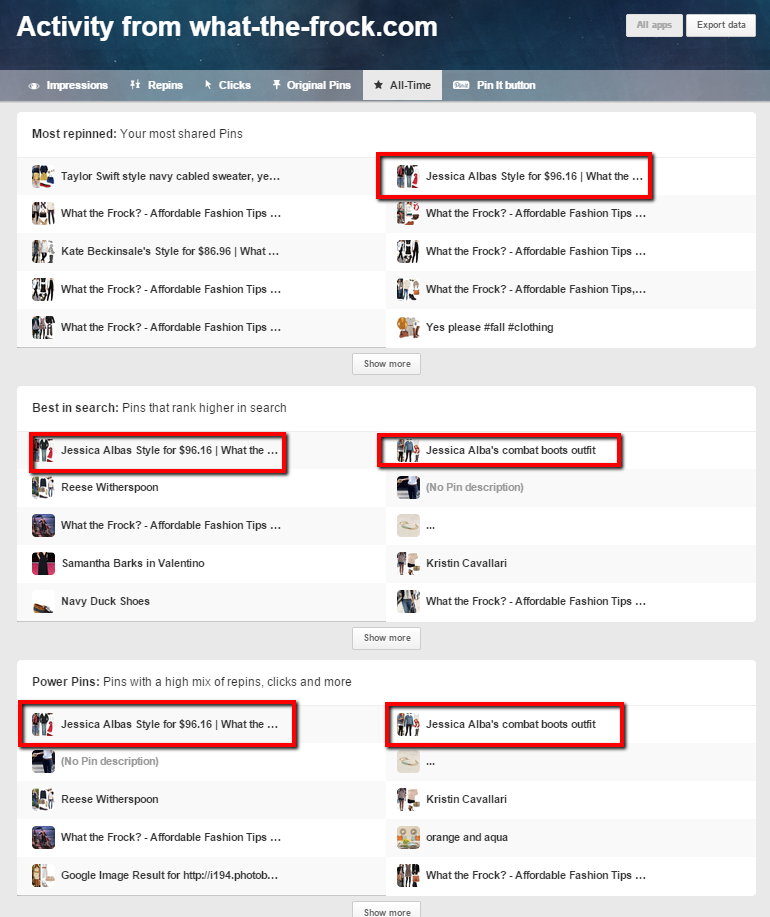
Once you get set up with Pinterest Analytics, there’s a wealth of data at your fingertips. So get set up and start digging!