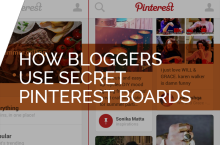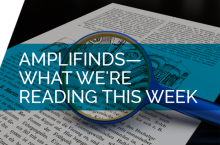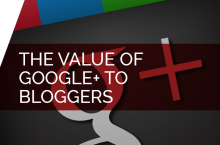Wouldn’t it be great if, after writing a blog post, there was a tool that allowed you to share it across multiple social channels at the most optimal time? Something that truly allowed you to “set it and forget it”. Allow me to introduce, Buffer. Born out of the need for smarter sharing, Buffer allows you schedule multiple pieces of content on the web (ranging from blog posts, tweets, RTs, videos, articles) across some of our favorite social channels such as Facebook, Twitter, and Linkedin. So how can Buffer amplify your blog posts? First, let’s cover the basics.
Signing Up & Connecting Social Profiles
You can sign up for Buffer by using one of the following accounts to log in: email, Twitter, Facebook, or Linkedin. There’s no right or wrong way to sign up as the tool will allow you to connect all accounts and add your email once you’re logged in.

Once you’ve signed up for a free Buffer account, you’ll see the Buffer Dashboard where it’ll ask you to connect your social accounts:

After connecting your social accounts, I’d recommend sending out a test post just to get an idea of how the tool works and what a Buffer post looks like. To do so, navigate to the “Schedule” section at the top of the dashboard and “Add Posting Time”. Set the exact time and day you want to send your post then navigate to the “Content” tab to craft your test post. You’ll notice at the bottom right of the entry box the “Share Now” and “Buffer” options. For the sake of this exercise, select “Buffer” to experience to full scheduling magic.

Note: You can add images by clicking the camera icon; you can schedule the date and time by clicking the clock icon; and you can “Share Now” to share at that moment.
Using Buffer For My Blog Post
Now that you’ve crafted your Pulitzer winner, it’s time to amplify it! Copy the URL of your live post and paste it into the Buffer “Content” section.

If this process seems too manual, then feel free to download the Buffer extension to post directly from your blog without having to log in to Buffer:

Set It and Forget It
If you’re the type of person who writes more than one post a week, or you have a list of blog posts ready to publish at different points throughout the week, then you can schedule those by adding them into your Buffer Queue. From within the “Content” Dashboard, you’re able to see your blog posts in the queue which can be rearranged according to priority, deleted, edited, and rescheduled for a later date or sent right away:

Pro Tip: The Analytics section is a window into the performance of your posts. Each post has it’s own set of metrics that you can use to inform future post titles, publish times, and the type of content people are drawn to.
Pro Tip: To maximize the visibility of a single blog post, try publishing it at different times during the week using catchy titles to see how people engage with your content.
Using Buffer is a great way to automate sharing especially when you frequently create fresh content. How do you use Buffer to simplify and amplify your blog posts? Have a question? Let us know in the comments!