So, you’ve decided to start a blog! You’ve settled on a theme for your blog, you’ve set some goals, and by now you’re itching to finally get your hands dirty. But, where do you even start? Should you have a WordPress blog? What’s the difference between Blogspot and Blogger?
Today I’ll help you digest the pros and cons of each of the two most popular blogging platforms: WordPress and Blogspot. As you enter the world of blogging, you’ll also wonder if you should have a self-hosted blog or use a “free” blogging service. I generally recommend starting with a free blog at first until you know that you’re committed to blogging to avoid hosting and domain costs. I’ll be addressing the self-hosting question in my next post, coming soon.

WordPress
Getting Started
WordPress makes it incredibly easy to create an account and get blogging right away. When you sign up for WordPress, you’ll need to provide your email address, a username and password, and the URL for your blog. For a free WordPress blog, your URL will appear as blogname.wordpress.com.

Upon completing the form, WordPress will verify that your desired blog address is indeed available, then try to upsell you from your free blog to a premium subscription. Just stick with your free blog for now; you can always upgrade later if you want to.
Customizing Your Blog
You can get started writing your blog within minutes. After clicking Activate Blog in your account confirmation email, you can select your theme and blog name before diving right into blogging. If you’re feeling particularly prolific, you can create multiple WordPress blogs under the same account, making it easy to blog without juggling and remembering login information for separate accounts.
If you’re anything like me, you’ll spend a good amount of time selecting a theme that fits your personality and the subject matter of your blog. WordPress is incredibly customizable, and with tons of themes and plugins available, you’ll be able to make your blog uniquely yours.
Dashboards
WordPress provides a handy tabulated dashboard from which to manage your blog(s), read any WordPress blogs you’re subscribed to, and view site stats:

By selecting one of your blogs from the above screen, you will be taken to the blog dashboard, which you may be familiar with. This dashboard is where you can manage every detail about your blog and draft and publish blog posts. While it takes a little getting-used-to for beginners, the well-labeled dashboard makes is supremely easy to find your way around:

While WordPress makes it easy to get started, it does pose some serious limitations for bloggers who already know how to build websites using coding languages like HTML and CSS. While premium subscription options offer you more flexibility and customization options, the customization panel does not allow users to add their own custom code in the free version. If you don’t feel inclined to write your own custom CSS or you don’t have any coding experience, the vast selection of widgets and plugins on WordPress will provide you the flexibility you want for your blog.
Mobile
WordPress also makes it easy to make your blog look good on mobile, which you can enable or disable through built-in settings.
If you live from your phone or tablet, you’ll be happy to know that WordPress has apps that make it easy to manage your blog and publish on the go.
Social
When you publish a blog post, Publicize can help you automatically share your updates across your social media channels: Facebook, Twitter, LinkedIn, and Tumblr. Publicize is a built-in service of the WordPress platform, and you can activate or de-activate the automated sharing at any time or even for a specific post. Publicize also gives you the option to display social media sharing buttons on your posts.


Writing
Before you start sharing, you’re going to have to write your first post! Not to worry, WordPress has two compose options: Quick Compose on the Dashboard and the full compose screen. Quick compose is good for shorter, quick posts that you don’t plan on scheduling. The full compose screen gives you more customization options, and you can edit the HTML, add images or files, add tags and categorize your post, schedule, and push to selected social media channels using Publicize. You can upload up to 3 GB of media on your free WordPress blog. However, you can’t upload videos to your blog unless you upgrade to a premium subscription. If you want to insert a video into a post, you must embed it as a YouTube video.
As you continue to build out your blog, WordPress also allows you to create static pages, like About Me and Contact pages, which you can then add to your main navigation menus.
Final Notes
All in all, WordPress has everything you will need to get started with your blog. It is worth noting that it is difficult to monetize your free WordPress blog – if you’re looking to earn money from your blog, consider Blogger or a self-hosted blog using the WordPress platform. If you want to start with a free WordPress blog and later decide to transfer to a different platform, you can export all of your blog posts and transfer them to your new blog.
WordPress certainly feels more robust than Blogger, but it does have limitations in the free version. Here’s a table comparing a free WordPress blog with the subscription options:

The following premium upgrades are available:
-
Custom Design gives you access to the custom CSS Editor – $30 per blog per year
-
Domain Mapping and Registration removes the .wordpress from your URL – $13 per blog per year
-
No-Ads eliminates any ads from your blog – $30 per blog per year
-
Redirect your free WordPress blog to your new domain – $13 per blog per year
-
Increase your storage – $20 – $290 per blog per year
- VideoPress lets you upload and embed your own videos – $60 per blog per year
You can also bundle some upgrades to save money.
Blogger
To start off, Blogger and Blogspot are part of the same blogging platform. Blogger is the publishing platform, and Blogspot is the domain service provider. You can think of Blogspot as the provider of premium upgrades for Blogger blogs. Both Blogger and Blogspot are owned and operated by Google.
The key difference between Blogger and WordPress? Blogger promises users access to all features. Blogger doesn’t cap your media storage space, you can directly edit the CSS of your blog, and it is free to redirect your Blogger or Blogspot sub-domain (e.g. http://yourblog.blogspot.com) to your custom URL. While WordPress may have more plugins and themes, Blogger still has a lot more to offer to a blogger who wants a forever-free service.
Getting Started
Because Blogger is a Google service, you will need a Google account to get started. This will link your Blogger blog to your Google+ account, your YouTube account, etc. If you really don’t want to associate your new blog with your Google+ identity, you can write under a pseudonym or different name with a limited profile or create an entirely new Google account. If you choose to create a new account for your blog, be prepared to juggle the mess that is managing multiple accounts on Google.
If you already have a Google account, you’re ready to get started creating your blog immediately. Creating a Google account takes approximately 60 seconds, so you won’t be far behind if you decide to take this route.
Customizing Your Blog
Once your account is created, you will be directed to the main Blogger dashboard. Select “New Blog” near the top, and give your blog a name, URL, and select one of the default templates. Rise and repeat to create as many different blogs as you would like.

Don’t worry about the fact that there are only 7 (underwhelming) templates to choose from. You’ll have an opportunity to browse more templates once your blog is created. Like WordPress, there are thousands of free templates available from designers across the web – you’ll be able to find a template design that matches you and your blog’s theme perfectly.
Dashboard
Like WordPress, your management dashboard is where you will find your blogroll and access to the blog dashboard. You can write a new post simply by clicking the orange Quick Compose button next to the blog title. At the bottom of the screen, you will see the blogroll for any Blogger blogs you have subscribed to.
When you click on your blog name or the Quick Compose button, you will be sent to the blog dashboard. You will notice that the Blogger blog dashboard is similar to the WordPress dashboard, but less cluttered:

If you’ve used WordPress before, you may feel that Blogger feels limited by the number of themes and widgets available. WordPress has enjoyed years of 3rd-party developers creating resources for both WordPress.com and self-hosted sites using the WordPress.org platform. However, Blogger does have both fixed-width and responsive templates that can be edited through the HTML and CSS to adapt to your site’s specific needs. When it comes to customization, Blogger gives you significantly more flexibility for free if you’re willing to jump head-first into the code.
Mobile
Unlike WordPress, Blogger lets you choose a completely different theme for your mobile site. Depending on the amount of customization you’ve done to the HTML and CSS, this gives you the opportunity to have a clean mobile site without having to understand how to code your CSS for a responsive site. There is also a mobile app for blogging on the go. Handy!

Social
Blogger does not have the same excellent functionality of the built-in Publicize feature on WordPress. Because Blogger is a Google service, you can push your new blog posts as updates on Google+, but you cannot do the same to your Twitter or Facebook. While this is certainly frustrating, Blogger does at least add Facebook, Twitter, and Google+ sharing buttons to your blog posts. There are workarounds to this limitation using 3rd-party software as well.
Writing
When you’re ready to get writing, you’ll find that Blogger offers a clean, responsive Compose screen that will make you feel like you’re writing in Google Docs. Like WordPress, you can edit the HTML, embed media of your choice, add tags and categorize your post, and schedule or publish your post.
Final Notes</>
While blogger lacks the broad selection of widgets, plugins, and templates that WordPress offers, it is completely free. The only expense that would accompany your Blogger blog would be the nominal cost of purchasing a domain that would remove the .blogger or .blogspot from your URL.
If you want to monetize your free blog, you will want and need to go with Blogger. Unlike WordPress, which requires you to upgrade to remove ads and has no monetizing options, Blogger can be linked to Google AdSense allowing you to display targeted advertisements to your readers. Once you have your blog up and running and have some site traffic, you will see the “Earnings” menu appear in the blog dashboard.
There’s a lot of information to digest and choices to make, but you will find that either Blogger or WordPress will be more suitable for your based on your goals and needs for your blog. Blogger is and will continue to be free – no subscription models to upgrade to. With that comes the limitation that there are fewer plugins and widgets. You have the option to customize the site HTML and CSS yourself, there are no stated storage limits for media, and there are built-in ways to monetize your blog.
There’s a lot of information to digest and choices to make, but you will find that either Blogger or WordPress will be more suitable for your based on your goals and needs for your blog. Blogger is and will continue to be free – no subscription models to upgrade to. With that comes the limitation that there are fewer plugins and widgets. You have the option to customize the site HTML and CSS yourself, there are no stated storage limits for media, and there are built-in ways to monetize your blog.
You may find yourself frustrated by the limitations that a free WordPress blog places on you. If your blog is successful (which I think you probably want), you will likely need to sign up for different premium features. Before long, the cost of the premium features will likely exceed that of having a self-hosted WordPress blog. If you don’t want to get your hands dirty with HTML and CSS, WordPress is for you – there are thousands of templates, plugins, and widgets to help you customize your blog. WordPress is certainly more user-friendly, while Blogger should possibly be reserved for those that enjoy tweaking with the code.
Both platforms make it incredibly easy to get started with blogging – what are you waiting for? Let’s hear it – are you going to go with a free WordPress or a Blogger blog? Can I answer any more questions about the two platforms? Add your comments below!




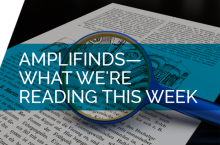


Pingback: Blog Responsibly: The Potential Dangers of Blogging | AmpliFound