So, you’ve started blogging! You’ve been spending all of your spare time writing this great content, but unfortunately, if you want people to actually read your blog, writing isn’t enough. You’re going to want to promote your blog posts on social media.
What? you may ask. I already spent hours crafting the perfect blog post. Now you want me to go to Facebook, Twitter, Google+, and all my other social media profiles and share it? Ain’t nobody got time for that!
Don’t worry – there are plenty of social media tools that can help you automate your social media. After some quick and easy setting up, you’ll never have to manually share a blog post again!
Today, I’m going to talk about my favorite tool to help with social media: IFTTT.
IFTTT stands for “If This, Then That,” and it’s the end all, be all of automation tools. It can automate almost anything (have weather texts sent to your phone! Get notification of free MP3 albums from Amazon!) but is especially useful for social media.
Get Started with IFTTT
Using IFTTT is easy. You create an account and then create what IFTTT calls “recipes.”
Say I wanted to automatically add all AmpliFound posts to our Twitter profile. First, I’d click “Create.”

If THIS…
First we’re going to create our THIS.

Then, I’d select what IFTTT calls my “Trigger Channel.” This is what triggers the recipe. Since I want to share an AmpliFound post, and AmpliFound is on WordPress, I’ll select the WordPress channel.

If you’re using a channel for a first time, IFTTT will ask you to activate the channel (in this case, log into WordPress to provide access to IFTTT). It’s an easy step and only needs to be done once per channel. Once it’s activated, you’ll choose the actual trigger. I want to post to Twitter every time a new AmpliFound post goes live, so I’ll choose “Any New Post.”

Then, THAT.
You’ve created your trigger! Now it’s time to select your THAT, which is Twitter. Again, you’ll need to activate your Twitter channel if it’s your first time using it.


Once you’ve selected Twitter, choose the “Post a tweet” action.

And use IFTTT’s intuitive interface to choose what to include in the tweet. Post Title and Post URL are automatically included by IFTTT, but you can change that if you like by clicking the plus sign to add ingredients (like blog content, tags and categories, etc.)
Since tweets have limited characters, we’ll just keep the default of Post Title and URL.


IFTTT will confirm with you. Just click “Create Recipe.”
And you’re all set!
Use IFTTT to automate your blog posts to all of your social media properties. For example, re-use the above recipe, but change your THAT channel from Twitter to your blog’s Facebook page. It’s very easy to use, so play around with it and create some fun recipes all on your own!
A note on Google+: There is currently no way to automatically sync your blog with Google+ through IFTTT. But stay tuned for some instructions on a roundabout way to do it using even more handy social media tools: Buffer and Hootsuite.



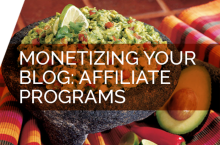

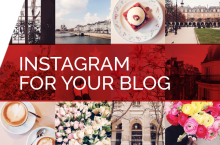


Pingback: TweetDeck Makes Your Life Easier | AmpliFound