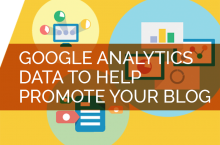In the last article we talked about adding social buttons to Tumblr. Now, let’s talk Blogger.
First thing’s first: we have to pick where we want to get these buttons. If you are very adventurous, you can add the code directly to your blog from Facebook, Twitter, and Google’s documentation. However, for this post, I am going to talk about the easier route using ShareThis.
First, you need to make an account on ShareThis if you haven’t done so, go do that now. Then click the big “Get the code” button on the first page.
After that go select the platform you want to use. As I mentioned above, this post is going to focus on Blogger but feel free to dive into the other ones as well.
Then you need to pick your buttons. I like to use the ones that show the number of shares because once you build up a following, people will share it just because other people have. It’s the herd mentality at its finest.
The next step lets you customize the buttons and reorder them. This is where you should think about your audience. There might not be a big audience for your blog on big networks like Facebook or Twitter, so don’t discourage the littler guys like LinkedIn or Pinterest if that’s where your audience is.
Once you’ve chosen the order of your buttons, click “get the code”.
The next part can seem a little intimidating but stay with us, it’s not that hard. There is just a little copy and pasting involved.
Below are the basic steps to get your code:
-
Copy the code from the page that comes up after you clicked “Get the code.”
-
In blogger, create a New Gadget and select the location you want. This is where the the buttons will show up. I usually like to make mine at the top.
-
Then for the type of Gadget you need to select HTML/JavaScript that will let us add in custom code.
-
After that, paste in the code and boom you’re done!
Now people can share your posts with the world! So start thinking about your content, style and topics. To get things to get shared more remember to create eye-catching titles. To see how you are doing you can view the numbers above the buttons.
Pro tip 1 – You can also look at referral source in Google Analytics to see how many visitors came from social networks.
Pro tip 2 – Use topsy to see a better view of how many people tweeted or RT’d your posts.